|
|
|
|
| English | Slovak |
Menu: | |||||||||
|
|
Components of Px Framework: PxEdit - component for data editing, similar to the TextBox componentThe PxEdit component allows automatic editing of the table row column, which is loaded in the PxWebQuery component. Create the AddAdresar.aspx file, and type the following definition there: AddAdresar.aspx file:
<Prx:PxWebQuery ID="wquAdresar" runat="server" Value="wquAdresar"/>
In the AddAdresar.aspx.cs file, define linking of individual PxEdit components to the PxWebQuery component and its linking to the specific table column. Then, this file contains definitions of the "Ok" and "Cancel" buttons methods. In case of the "Ok" button all changes in the PxEdit components are confirmed by the Post() command, in case of the "Cancel" button, all changes are cancelled by the Cancel() command. If both commands are successfully executed, the GoBackPreviousPage() command shall bring back the Adresar.aspx form. If data saving operation was not successful, the original form shall remain open and the reason of the saving operation failure shall be stated near the particular PxEdit component. The PxEdit component also supports automatic validation. For more information about the automatic validation see Part II of this reference manual. AddAdresar.aspx.cs file:
protected void Page_Load(object sender, EventArgs e)
The resulting form for table row editing shall be as follows: 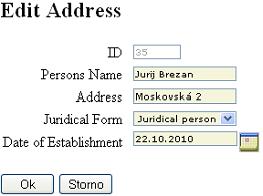 To call the AddAdresar.aspx form, assign for the PxSuperGrid component in the Adresar.aspx form, the PxEditFormName property, name of the form, where data for the selected row shall be edited.
<Prx:PxSuperGrid ID="grdAdresar" runat="server"
Pressing the "edit"  button in the PxSuperGrid component opens the AddAdresar.aspx form.
button in the PxSuperGrid component opens the AddAdresar.aspx form.It is possible to enter new values or change old values in there, to save these values, press the "Ok", button. The PxEdit component (as well as PxComboBox, PxFlyComboBox, PxJSDatePicker, etc.) contains automatic validation. If the table column linked to the PxEdit component is of the string type, validation of the string length is automatically carried out, if it is of the int type, validation operation to check whether the integer has been entered is carried out, in case of the date type, validation operation to check whether the valid date has been entered is carried out, etc.. For more information about the automatic validation, see the Part II of this reference manual. The picture below shows an example where we have entered a string which length exceeded the length of string defined in the database. Then we have entered an invalid date. 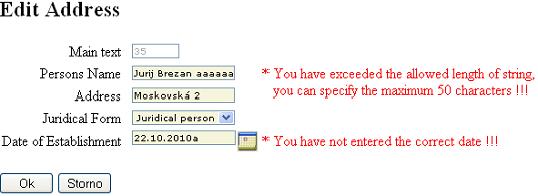 Positioning and alignment of the PxEdit elements: Entering the PxEdit components (one after another) to the AddAdresar.aspx file, causes asymmetrical raggedness of the elements. See the picture below: 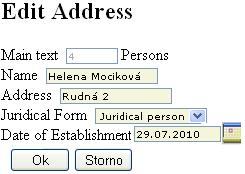 This asymmetrical raggedness can be corrected in the following way: Define the AddTableRow property for each element and set the property to the "True" value;
<Prx:PxEdit ID="edtIDADRESAR" runat="server" AddTableRow="True"></Prx:PxEdit>
Each PxEdit component consists of the following elements in this order:
Label + TextBox + Label but Button
This switched on property enables to insert a table raw between these components. In practice it look like this:
<tr><td>Label + <td>TextBox +<td> Label but Button<td>
At the first element set the TableBegin property to "True". In practice, it looks like this:
<Prx:PxEdit ID="edtIDADRESAR" runat="server" AddTableRow="True" TableBegin="True"></Prx:PxEdit>
At the last PxEdit component of the queue set the TableEnd property to "True". In practice, it looks like this:
<Prx:PxEdit ID="edtCREATE_DATE" runat="server" AddTableRow="True" TableEnd="True"></Prx:PxEdit>
It can be applied in this manner to the whole code, which shall look like the example in the picture below:
<Prx:PxEdit ID="edtIDADRESAR" runat="server" AddTableRow="True" TableBegin="True"></Prx:PxEdit>
If the AddTableRow, TableBegin and TableEnd properties are set correctly, the elements shall be sorted and aligned correctly, see the picture below: 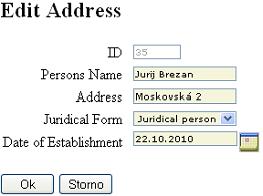 Caption name or names of the columns in the Grid (title) can be defined centrally, during the definition of the PxWebQuery component, where the value in square brackets is the name of the column:
wquAdresar.Columns["NAME"].Caption = "Persons Name";
Changing the PxEdit component (Label) caption: Besides central definition, the PxEdit component caption can be changed in the following way:
edtIDADRESAR.Caption = "Main text";
Here is a functional example of the PxEdit component, even with source code. This functional example on this site runs on MySQL 5.0 database.
Others articles of Px Framework:
It doesn't the intention of this part website, describe in detail the work with PxFramework components, a detailed description of the component available in manual, which can be downloaded here: Download manual of Px Framework |